Manual Backups
In order to fully backup the platform there are 3 areas that need to be backed up:
-
Firestore Database https://console.cloud.google.com/firestore/import-export?project=onearmyworld
Use in interactive export tool to create a backup of the database. If the data is simply for re-importing later the entire database can be selected. If only some specific data collections are likely to be imported, or tools like bigquery will be used to analyse the exported data then individual collections should be specified (e.g.
v3_howtos)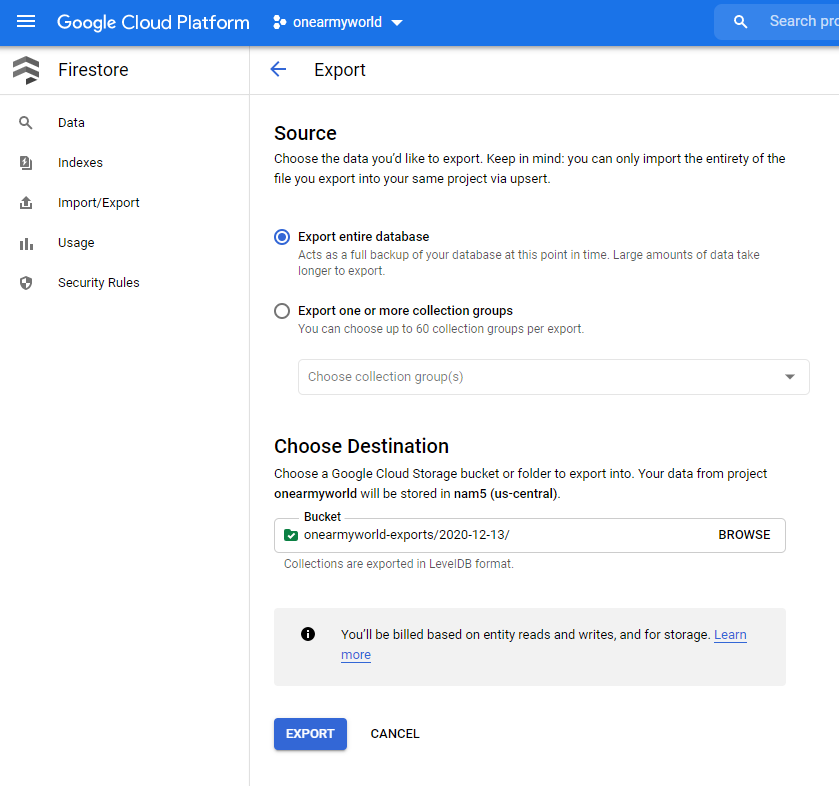
The backup can be made to the existing
onearmyworld-exportsbucket, or a personal storage bucket. Exports should be named in a consistent way, prefixed with a timestamp (yyyy-mm-dd)The backup can also be downloaded locally using the gsutil tool
gsutil cp -r gs://onearmyworld-exports/name-of-backup ./my-local-backup-folder -
Firebase Storage This is a bucket in firebase cloud storage, and so can be handled in a similar way to the firestore database, via the gcloud console
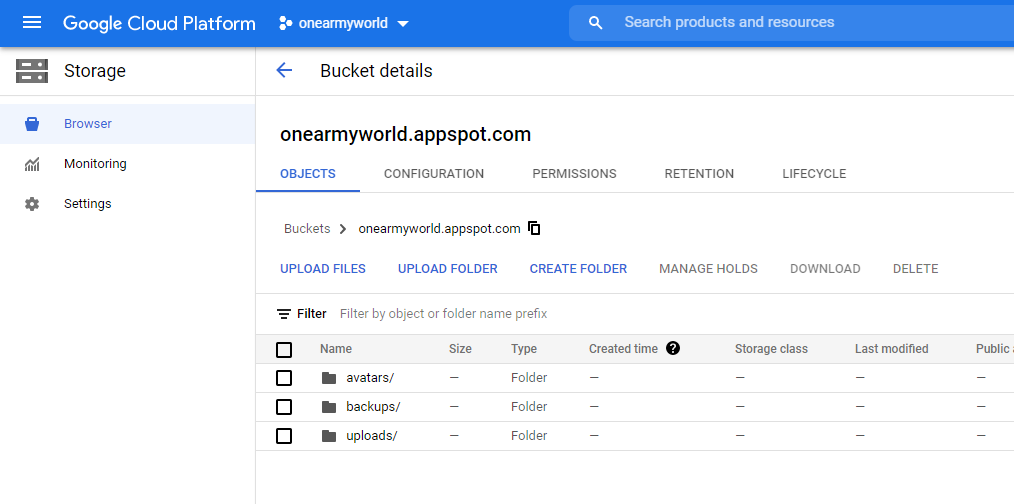
Additionally, files can be downloaded to backup locally or to another storage provider via gsutil run from a local command line, e.g.
gsutil cp -r \
gs://onearmyworld.appspot.com/uploads \
./my-local-backup-folder -
Firebase Auth Users
See documentation: https://firebase.google.com/docs/cli/auth
Importing Data from a Backup
The same graphical interface can be used to import data. However care should be taken before importing in case of unintended side-effects.
Specifically firebase functions should first be disabled and data may need to first be deleted from the target project.
If functions are triggered on database changes they will be triggered for every document that is imported
When importing a collection any existing data will be merged with the import.
Migrate/Clone
In order to migrate the data to another server similar steps must be taken and permissions
Service worker
- activate required api: https://console.cloud.google.com/apis/api/cloudresourcemanager.googleapis.com
- creating
- permissions (easiest to assign as viewer for source, and datastore import/export target)
- Source firestore - viewer
- Target firestore - viewer, datastore import/export
- Storage bucket - storage admin
- Service Account User
- https://cloud.google.com/firestore/docs/security/iam#roles
- https://cloud.google.com/iam/docs/granting-changing-revoking-access
-
- Check
gcloud projects list
gcloud auth list